Services
Your phone line comes equipped with a number of powerful next-generation features! These features, called Services, allow you to control the behavior of inbound and outbound calls to a very fine degree.
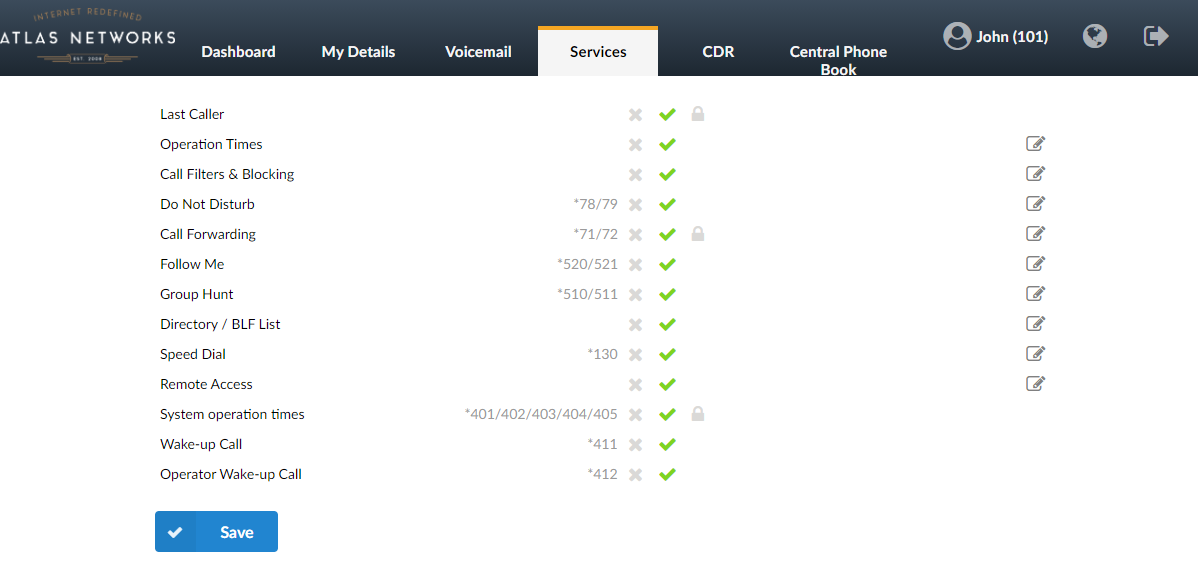
Note: Services are ordered by priority. For example, if both 'Follow Me' and 'Group Hunt' services are enabled, 'Follow Me' will take effect.
Each service can be enabled, disabled, or PIN protected. If a service offers additional configuration options, an Edit button will also be available.
- Unavailable

- Available

- PIN Required

- Edit

- Selecting Edit will open up a window with additional options for that specific service.
Features
Operation times
Operation Times allows you to set line-level hours of operation, and redirect calls based upon these hours. For instance, you might specify that you'd like calls to your extension during your office hours to ring your extension, and calls outside of those hours to go directly to voicemail - or to your cell phone.
- CSV Upload/Download/Download Template
- This feature supports bulk programming via CSV. If you have many entries to submit, it may be faster to download and edit the CSV (editable in Excel or Notepad) file, then upload it via this form.
- Schedule
- Destination
- Destination to which all calls are redirected during defined time. (IE 1000)
- Days
- Days in which Operation times will be applied. (IE Mon/Tue)
- From/To
- The exact time range during which ‘Operation times’ will be applied. (IE 17:00)
- Destination
- Options
- Timeout (sec)
- How many seconds will extension ring before the call is considered unanswered
- Dial options
- Advanced dial options for all incoming calls.
- Generally best left blank
- Please see a detailed list of all available options in the '(Advanced) Dial Plan Options' KB article.
- Dial type
- Defines whether all destinations will ring at the same time or one by one
- Simultaneous - All destinations will ring at the same time
- Sequential - Destinations will ring one at a time, after the timeout call will move to the next destination in line
- Confirm calls
- With this option enabled you can make sure that the call is answered by a person, not a voicemail. This is particularly useful when ringing an external cell phone that might be off or out of service; calls during that time would immediately be answered by that cell phones' voicemail service otherwsie.
- (IE When picking up the call person needs to press ‘1’ (or another key on the phone) to answer the call. If that key is not pressed phone will keep ringing because it will be considered unanswered.)
- Timeout (sec)
- Last Destination
- Last Destination:
- Calls are transferred to this extension/number if none of the other destinations answer prior to timeout.
- (IE If this field is set to 1005 and none of the extensions answer, extension 1005 will be dialed.)
- Is Voicemail:
- If checked, the call will be transferred directly to the voicemail of the specified destination extension, rather than ringing.
- Last Destination:
Call Filters & Blocking
This service filters and blocks all incoming calls based on a set of rules. For example, calls can be filtered based on whether they are anonymous or belong to specific caller or telemarketer.
- Caller Number
- Number will be blocked/filtered. You can set this for Anonymous caller or add some number by clicking ‘+’ sign.
- Destination Type
- Type of the destination to where the call with the Caller Number will be directed. If the chosen type is 'Always Busy', once the extension set in Caller Number dials in, the Busy signal will be heard.
- Call Forward Number
- Incoming call is forwarded to a the number in the Destination field.
- No Answer
- Incoming call isn't answered.
- Busy
- You are busy for incoming calls from this extension.
- Voicemail
- Incoming call is forwarded to the voicemail box in the Destination field.
- Not in service
- End call with 'Not in service' message.
- Ringtone
- With this option, it is possible to set a custom ringtone for this caller.
- See the '(Advanced) Custom Ringtones' KB article for details.
- Destination
- The destination to which you want to direct calls if a suitable type is chosen.
- (E.g. If the destination type is Call Forwarding or Voicemail you can set here an extension number [e.g. 1001]. If the destination type is a Ringtone you can set desired ringtone [e.g. <Simple-2>])
- For Anonymous callers:
- Call Forward
- Incoming call is forwarded to a given number in the Destination field.
- Privacy Manager
- To reach you, anonymous caller must set their CallerID.
- 'Always Busy
- You are always busy for anonymous callers.
- Voicemail
- Anonymous caller is forwarded to a given extension's voicemail.
- Not in service
- Called number is 'Not in service'.
- Ringtone
- With this option, it is possible to set a custom ringtone for anonymous callers (or known ones, too).
- Call Forward
Do Not Disturb
This service temporarily redirects all incoming calls to a destination number or a voicemail. (IE If you wish not to be disturbed, you may activate this service, Set 'Destination'='Voicemail', enter '1000' in the field below and set 'Duration'='1'. This will redirect all calls coming to your extension to voice inbox of the extension 1000 for 1 hour).
- Do Not Disturb
- Status of the DND service.
- (Not Active/Temporary/Permanent).
- Destination
- Destination to be dialed when DND is enabled.
- (E.g. If the Voicemail is selected then in the field below type the extension number to which voicemail call will be sent. If the Call forward is selected then type the extension number which will be dialed.)
- Duration (hours)
- When Do Not Disturb is set to temporary, how long the DND service will be active.
- (E.g. Set '1' to enable the service for one hour).
Call Forwarding
This service forwards calls to other extensions depending on the extension response/status. For example, calls can be forwarded to other extensions (local/remote) or voice boxes unconditionally, or only if the extension is busy, nobody answers the call, or the line is unavailable.
If none of the destinations answer, the call is directed to the extension's voicemail.
IMPORTANT: Call Forwarding has been improved in 6.0. Now you are able to differentiate between internal and external calls (those that usually come through trunks) and set different destinations for each one (or set the same destination for both). Also, an exclude list has been added where you can enter Caller IDs that will not be forwarded - please note that this rule will be checked first before all other rules in the CF section.
- Unconditional
- Forward all incoming calls.
- Calls can be forwarded to other extension numbers (Internal or External) and to local voicemail boxes no matter who is calling. The voicemail box of the current extension is the default Destination Type.
- Busy
- Forward all incoming calls if the extension is busy.
- Calls can be forwarded to other extension numbers (Internal or External) and to local voicemail boxes if the line has reached the maximum incoming calls limit. The voicemail box of the current extension is the default Destination Type.
- No Answer
- Forward all incoming calls if the extension doesn't answer the incoming call.
- Calls can be forwarded to other extension numbers (Internal or External) and to local voicemail boxes if no one answers the call. The voicemail box of the current extension is the default Destination Type.
- Line Unavailable
- Forward all incoming calls if the line is unavailable.
- In case your line gets cut off or for any reason you cannot connect the UAD/Phone to the system, all calls that were supposed to reach you can be redirected to the extension/voice box number set here. The voicemail box of the current extension is the default Destination Type.
- Destinations for External Calls
- In this field you will enter destinations to which you want to forward external calls depending on your extension's state. You can enter multiple destinations for each state, but they need to be separated by timeout seconds, meaning that when first extension in the list hasn't answered during the timeout time-frame, the next one will be ringing and so on.
- (E.g. 2222)
- Destinations for Internal Calls
- In this field you will enter destinations to which you want to forward internal calls depending on your extension's state. You can enter multiple destinations for each state, but they need to be separated by timeout seconds, meaning that when first extension in the list hasn't answered during the timeout time-frame, the next one will be ringing and so on.
- (E.g. 1111)
- Timeout (sec)
- Ring time in seconds. After that the current destination will stop ringing.
- (E.g. 15)
- Exclude list
- Set up to 10 Caller ID numbers that you wish to be excluded from call forwarding, meaning that these numbers will be able to reach you. This rule is checked first before all other rules in the CF section.
- Play Call Forwarding Message
- Notify users of a transfer being made.
- If this option is set to 'Yes', the caller would hear a 'Please wait, your call is being forwarded. You're not being charged for the forwarding part of the call' message, notifying user that a transfer is being made.
- Allow ES CallerID
- Allows a callee to see the call as if the current extension is making it.
- If this option is set to 'Yes' the callee will see the extension from which call is forwarded, otherwise it will see the original caller.
Follow Me
This service rings all the provided destinations in a sequence. If the call is not answered by any of the provided extensions, it gets transferred to the 'Last Destination' extension which can be Voicemail if the 'Is Voicemail' option is selected.
- Services status: ON/OFF
- Enabled/Disable Follow Me
- TIP: You can enable/disable Follow Me here or via access codes
- Destination
- Extension/Local/Mobile numbers to be dialed.
- (E.g. 1005, 1006, 1007, 1008)
- Timeout (sec)
- Ring time in seconds. The time in seconds that destinations will ring. If the call is not answered during this period, it gets transferred to the next priority number.
- Dial Options
- Advanced dial options for all incoming calls.
- Generally best left blank
- Please see a detailed list of all available options in the '(Advanced) Dial Plan Options' KB article.
- Last Destination
- Destination which will be dialed if none of the ‘priority’ destinations answer the call. If you check ‘Is Voicemail’ option, last destination will be the voicemail.
- (E.g. If extension 1005 is set here, that extension will be called if none of the destinations set above answer the call.)
- Is Voicemail
- Select whether or not the Last Destination is a Voicemail box.
- (E.g. Yes, No, Not Set)
- Confirm Calls
- With this option enabled you can make sure that the call is answered by a person, not a voicemail. (e.g. If the call is answered by a mobile phone the person picking up the call needs to press 1(or another key on the phone) to answer the phone. If that key is not pressed all phones will keep ringing because call is considered unanswered.)
- NOTE: When Follow Me is set on an extension and as destinations are defined [(the original extension and some remote destination (external number)], only that external number has the ability to press 1 in order to accept the call.
- Enable for Local Destinations
- Enables Confirm Calls for Local Destinations.
Group Hunt
This service rings all provided destinations at the same time. If the call is not answered by any of the provided extensions, it will be transferred to the 'Last Destination' extension which can also be a Voicemail if the 'Is Voicemail' option is selected. When the called number picks up, the system will ask if the user wants to accept the call or reject it. If user accepts the call that was already answered by someone else, the system will play the message which notifies the user about said situation.
- Services status: ON/OFF
- Whether Group Hunt is enabled or not.
- TIP: You can enable/disable Group Hunt here or via access codes
- Destination
- Local/Proper/Mobile numbers to be dialed.
- (E.g. Enabling this option for extension 1005 and setting some Destinations will ring them all for Timeout seconds).
- Delay (sec)
- Numbeer of seconds before Destination starts ringing
- (E.g. 5)
- Suspend
- Suspend the destination from the group.
- Timeout
- Ring time in seconds. Time for which all destinations will ring.
- Dial Options
- Advanced dial options for all incoming calls.
- Generally best left blank
- Please see a detailed list of all available options in the '(Advanced) Dial Plan Options' KB article.
- Last Destination
- The last destination number dialed if none of the 'Priority' numbers answer the call.
- (E.g. Set this field to 1005. If none of the priority extensions answer, extension 1005 is dialed).
- Is Voicemail
- Select whether or not the Last Destination is a Voicemail box.
- Confirm Calls
- Confirm Calls
- With this option enabled you can make sure that the call is answered by a person, not a voicemail. (e.g. If the call is answered by a mobile phone the person picking up the call needs to press 1(or another key on the phone) to answer the phone. If that key is not pressed all phones will keep ringing because call is considered unanswered.)
- NOTE: When Group Hunt is set on an extension and as destinations are defined [(the original extension and some remote destination (external number)], only that external number has the ability to press 1 in order to accept the call.
- Enable for Local Destinations
- Enables Confirm Calls for Local Destinations.
- Confirm Calls
Speed Dial
Speed Dial service allows you to assign short code (up to 3-digits) to numbers you frequently dial so you don't have to type full number every time. To use Speed Dial you must dial *130 in front of your assigned short code (*130XX).
- CSV Upload/Download/Download Template
- Allows for bulk modification of speed dial codes, via a CSV file that can be editing in Excel or Notepad.
- Code,Name,Destination
- Code (XXX)
- One to three digit code which is entered after the Speed Dial access code, *130 as default.
- (E.g. if the code is ‘35’, then you will need to dial ‘*13035’.)
- Speed Dial Name
- The short description of the Destination to which this Code points.
- (Sales-John)
- Destination
- Extension or phone number to dial
- (E.g. 206-395-7222)

