Voicemail
To retrieve voicemail from your handset, dial the feature access code (see Feature Codes - Knowledgebase - Atlas Networks (gigabit.io))
Messages
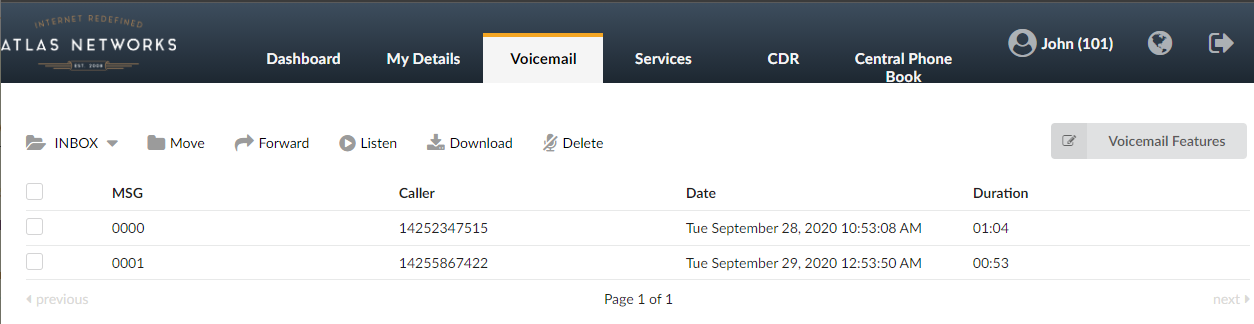
- INBOX:
- Click for a list of subfolders containing messages.
- Select a folder to display its content.
- Move:
- Moves selected voice messages to a new folder.
- Select a voice message. Select destination folder. Click 'Move' button.
- Forward:
- Forwards message to another extensions' voicemail box.
- Check the box next to the voice message and click 'Forward'. Enter destination extension and click 'OK'.
- Listen:
- Play a voice message from the web browser.
- Download:
- Download selected voice message to your computer in MP3 format.
- Delete:
- Deletes a voice message.
- Msg:
- Voicemail message ID number (E.g. 0001)
- Caller:
- Calling parties name and extension number/caller ID (E.g. "BobReilly" <5000>)
- Date:
- Time/Date a voicemail was received (E.g. 13 Apr 2019 15:12)
- Duration:
- Time duration of voice message (E.g. 00:18)
- Voicemail Features:
- Opens new screen for configuring voicemail options
Voicemail Features
General
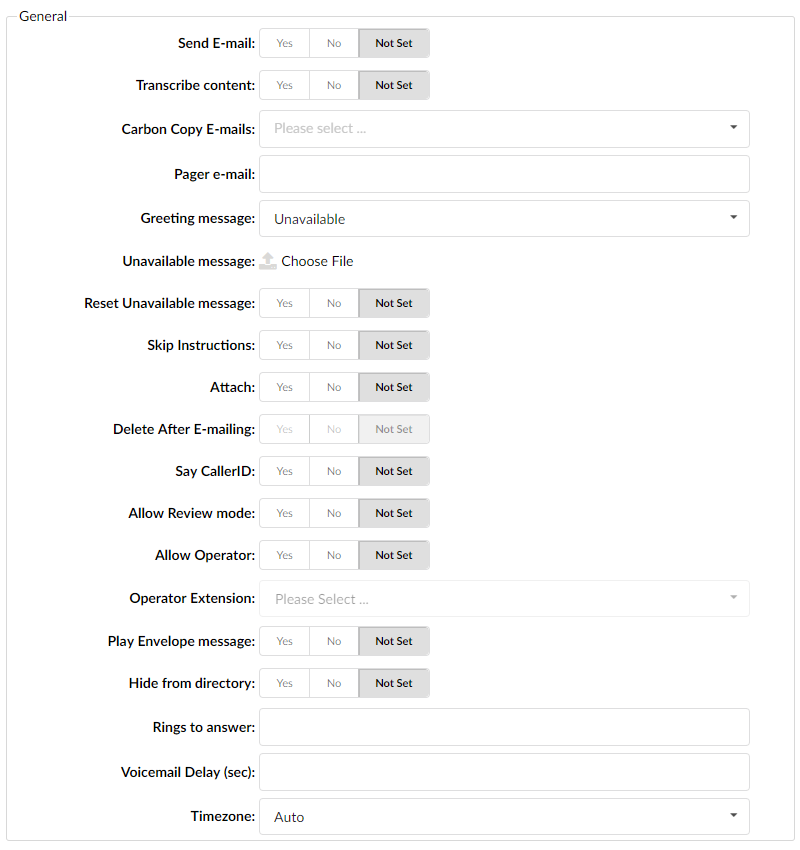
- Send E-mail:
- Whether or not to send an e-mail to the address given above.
- Transcribe content:
- Voicemail transcription is a service that converts audio voicemail messages into text format, which is then sent to the user via email or text message. It is sometimes referred to as ‘speech to text’, ‘voice to text’ or ‘voicemail to text’.
- Carbon Copy E-mails:
- Add additional E-mail addresses to which you want voice inbox to be associated with.
- Pager e-mail:
- Provide the pager e-mail address here. (E.g. If 'john@pager.com' is set here, once this mailbox receives a new message, a notification is sent to this pager email address)
- Greeting message:
- Greeting message played to users before they are transferred to the voice mailbox to leave a message.
- (Mailbox user may choose between a 'Busy' and 'Unavailable' message)
- Unavailable/Busy message:
- Upload the custom unavailable message, in WAV or GSM format.
- (If the default unavailable message does not suit your needs, click the 'Browse' button, upload a custom message, and select it under 'greeting message')
- Reset Busy message:
- If greeting message is set to busy you have option to reset the busy message, and vice versa.
- Skip instructions:
- Skip the instructions telling users how to leave a voice message. 'No' is typically recommended.
- (IE Once the caller reaches the voice mailbox, instructions on how to leave voice message are played.)
- Attach:
- Whether the voice message should be attached and sent along with the notification email.
- (IE A caller leaves a voice message for John. With this option set to 'Yes', E-mail which notifies John about the voice message also has that voice message attached to it, so John can listen to the message without having to sign into his voice mailbox.)
- Delete After E-mailing:
- Whether the voice message file should be deleted from the PBX after sending it as an attachment to the user's email address.
- (IE The caller leaves a voice message for John. With this option set to 'Yes', the voice message will be deleted after sending it as an attachment to John's email address)
- NOTE: In order for this option to be available, you need to set ‘Attach’ option to ‘Yes’ which will enable sending voice message as an attachment in mail.
- Say CallerID:
- Whether the extension number which left the voice message should be announced to the mailbox owner.
- (E.g. With this option set to 'Yes', John will hear '... from phone number 1004...' when checking his mailbox, for example).
- NOTE: If you leave this option as ‘Not Set’, by default CallerID will be announced to the mailbox owner.
- Allow Review mode:
- Allow the user to review his voice message before committing it permanently to the voice mailbox.
- After a caller leaves a voice message and presses ‘#’, additional options will be offered:
- Press 1 to accept this recording
- Press 2 to listen to it
- Press 3 to re-record your message
- Press 4 to mark this message as urgent.
- Allow Operator:
- Allow the caller to reach the operator from the voice inbox by pressing '0'. Once the user leaves a voice message and presses ‘#’, additional option '...press 0 to reach an Operator', will be heard.
- If no ‘Operator Extension’ in the field below is written, by pressing 0 call will be finished.
- NOTE: Voice message recorded before pressing 0 will be deleted from the system.
- Operator Extension:
- If ‘Allow Operator’ option in the field above is set to ‘Yes’, the caller will be given an option to press 0 to reach an operator.
- Choose the Operator Extension from dropdown here.
- (IE Once the caller leaves a voice message to John and presses '0' to reach the Operator, the extension number provided here (e.g. 1001) will be dialed)
- NOTE: Voice message recorded before pressing 0 will be deleted from the system.
- Play Envelope Message:
- Announces the date and time when the voice message was left in the inbox.
- (IE With this option enabled, John will hear 'First message, 11:52, 02 Feb 2007', for example, when checking his voice mailbox)
- NOTE: If you leave this option as ‘Not Set’, by default date and time when the voice message was left in the inbox will be announced to a mailbox owner.
- Hide from directory:
- This option will allow you to hide your voicemail extension from the directory list.
- Rings to answer:
- Number of rings (0-9) played to the caller before the call enters Voicemail.
- TIP: In many cases, it is desirable to play a number of ring sounds to the caller, even if the line is busy.
- NOTE: By default, this field is empty which means that there will be no ringing. The caller will 'fall' into Voicemail immediately after calling.
- Voicemail Delay (sec):
- The time delay in seconds before the Busy/Unavailable message is played to the caller. Keep this value between 1-3 to prevent the message from being cut off.
- Timezone:
- Set the correct date and time format for the message envelope.
Call Notifications
Call Notifications are a useful tool for ensuring you hear voicemails as soon as they are left. Immediately after a voicemail is left, call notifications (if enabled) will place a call to the extensions listed in 'Notify Destinations'. Any of those extensions answering the call will have the opportunity to listen to the voice message. This feature is potentially useful for an afterhours emergency number, or if you are away from your desk (IE travelling).
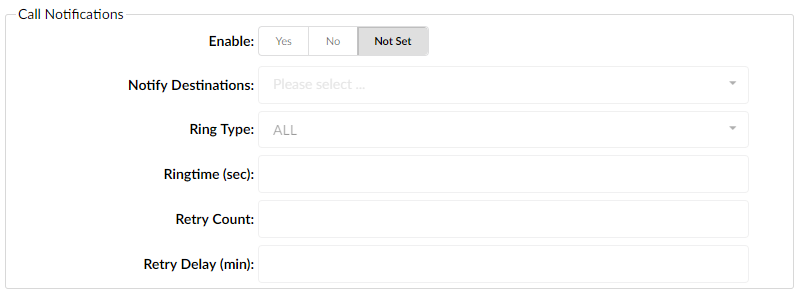
- Enable:
- If this specific inbox should use call notifications or not.
- NOTE: This option is mutually exclusive with the delete after E-mailing options.
- Notify Destinations:
- Extensions to be called when a voicemail is received. Choose the Notify Destination from dropdown here.
- Ring Type:
- You can choose here ALL or SINGLE. It indicates how many extensions are rung at a time.
- Ringtime (sec):
- How long to ring each target, in seconds (default 32).
- Retry Count:
- How many times to retry if none accepts on the first try (default 0).
- ([0-9])
- Retry Delay (min):
- How many minutes to wait for the next retry after the last one failed (default 1).
- ([0-9])

