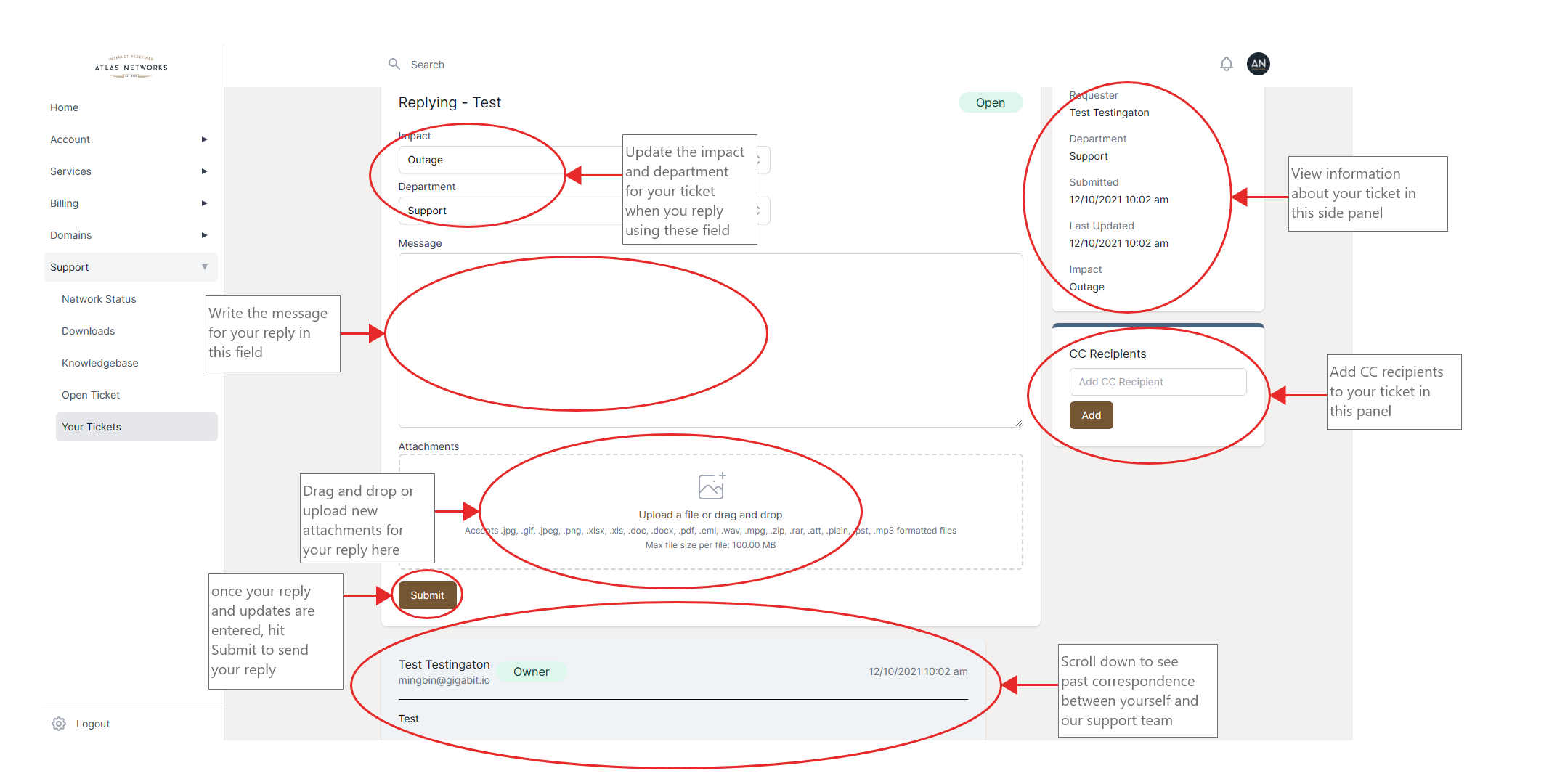From the homepage, there are a few ways to open a new ticket, or to reply to an ongoing ticket.
To open a new ticket, you can either click the Open Ticket Button, at the top of the screen, or you can click Support in the sidebar, then click Open Ticket.
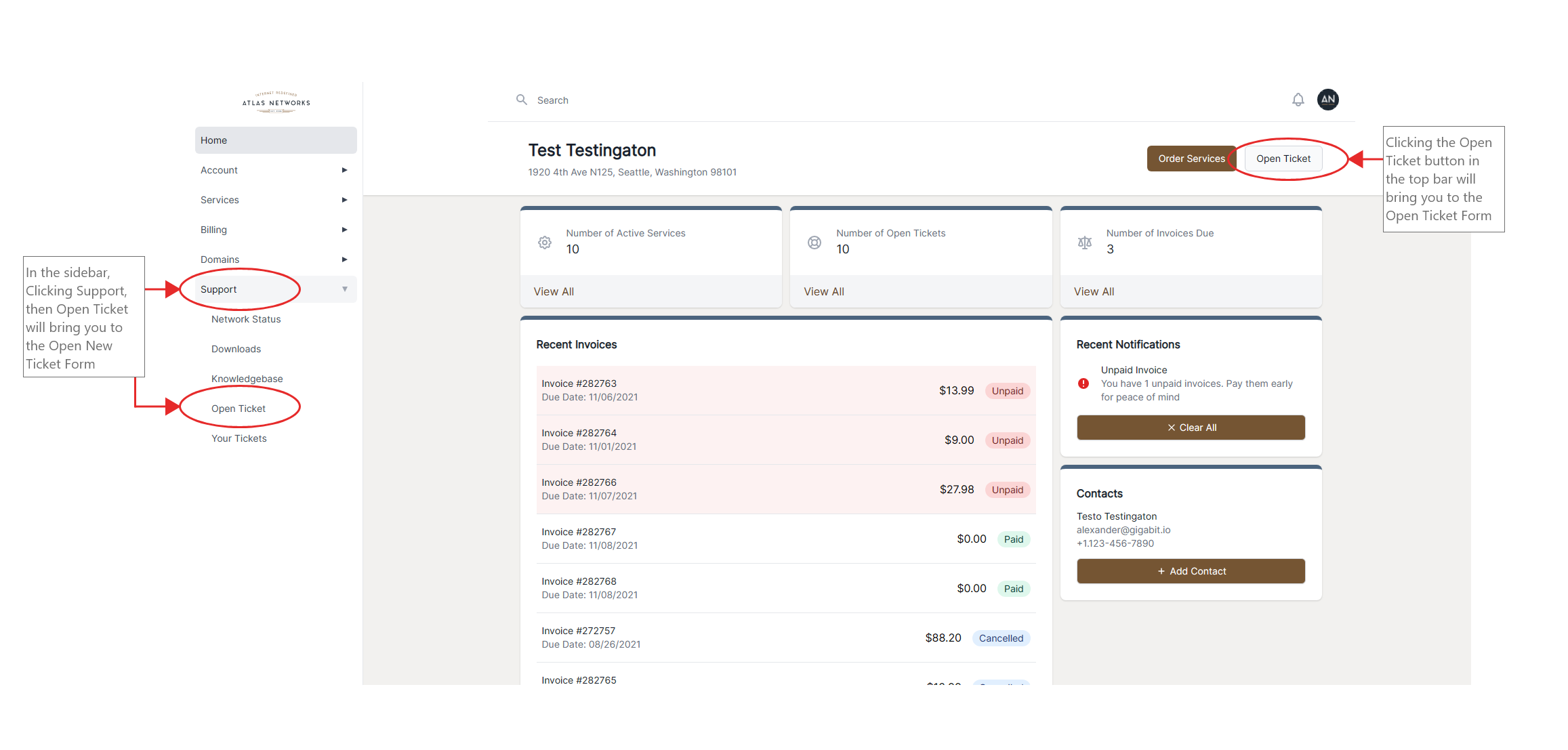
Once you have reached the Open Ticket Form, you can fill out and submit the form to send a ticket to our support team.
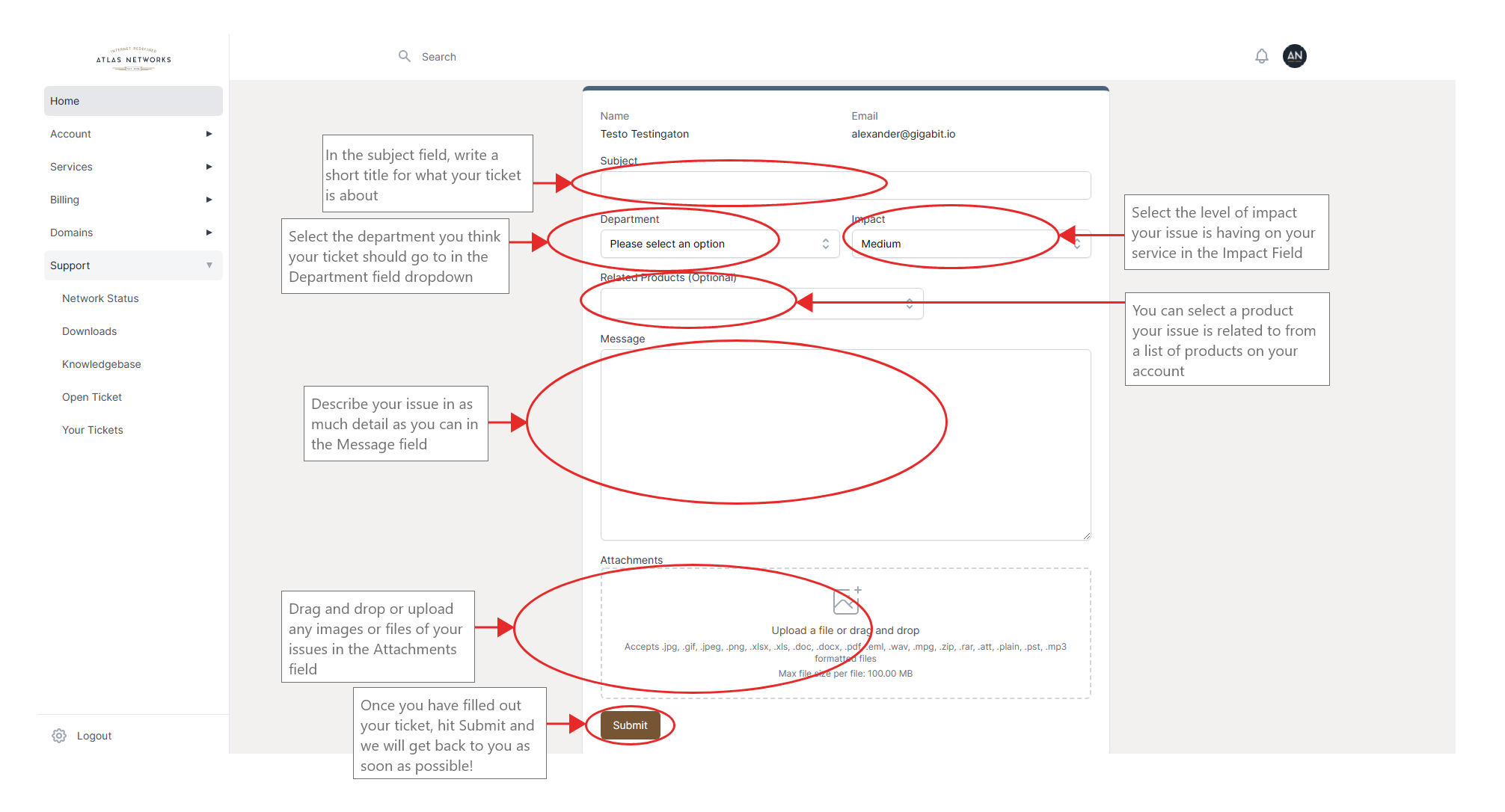
After submitting your ticket, it will become an ongoing ticket that you can access and reply to later.
To reply to an ongoing ticket, you can either scroll down to the Recent Tickets panel, and click the ticket you wish to reply to, or you can click View All at the bottom of the panel to go to the Your Tickets view.
You can also get to the Your Tickets view by clicking Support in the sidebar, then clicking Your Tickets.
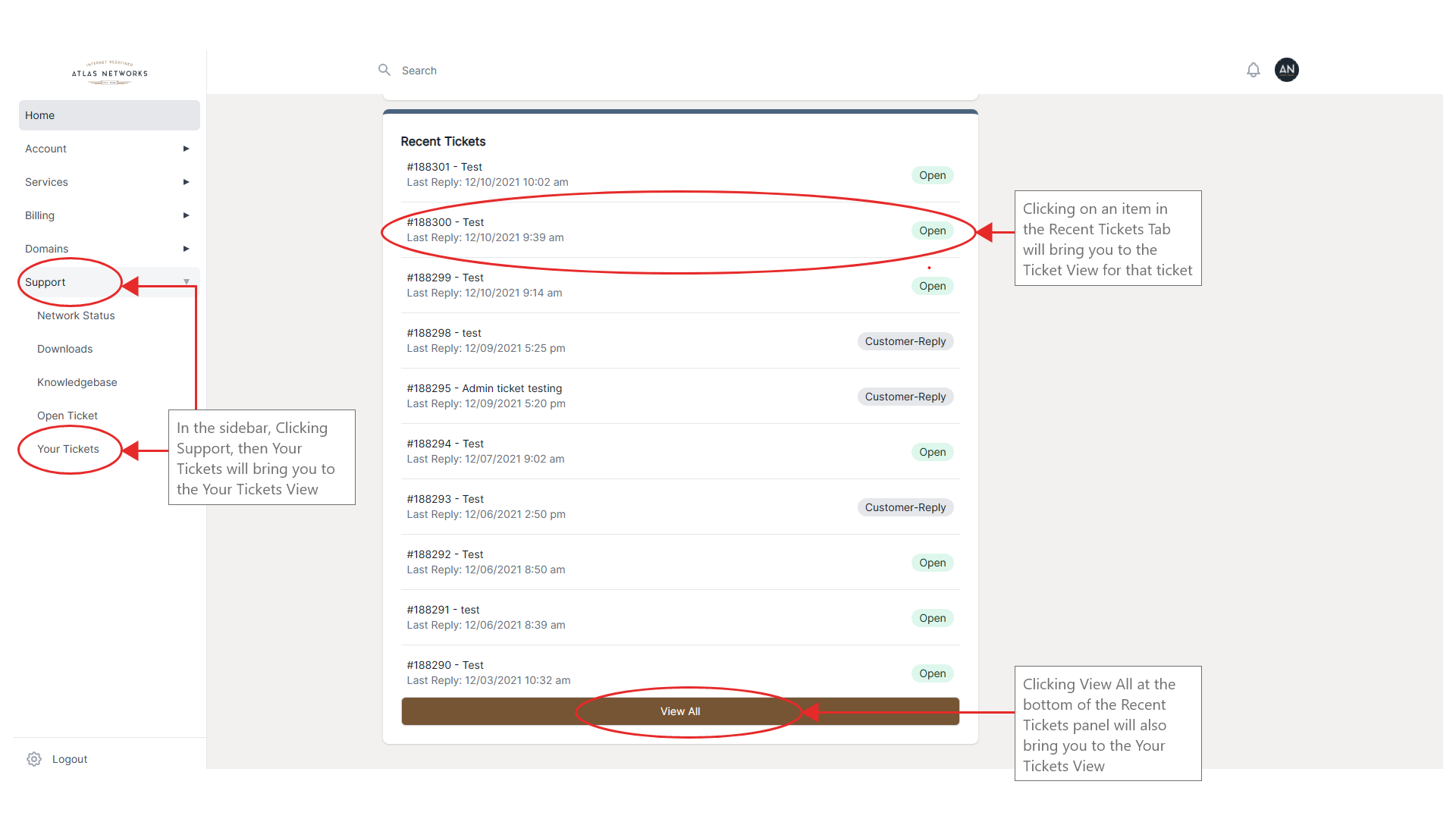
From the Your Tickets page, you can search, sort, and filter through a list of your tickets. When you have found the ticket you wish to view, click it in the list to go to the View Ticket page for that ticket.
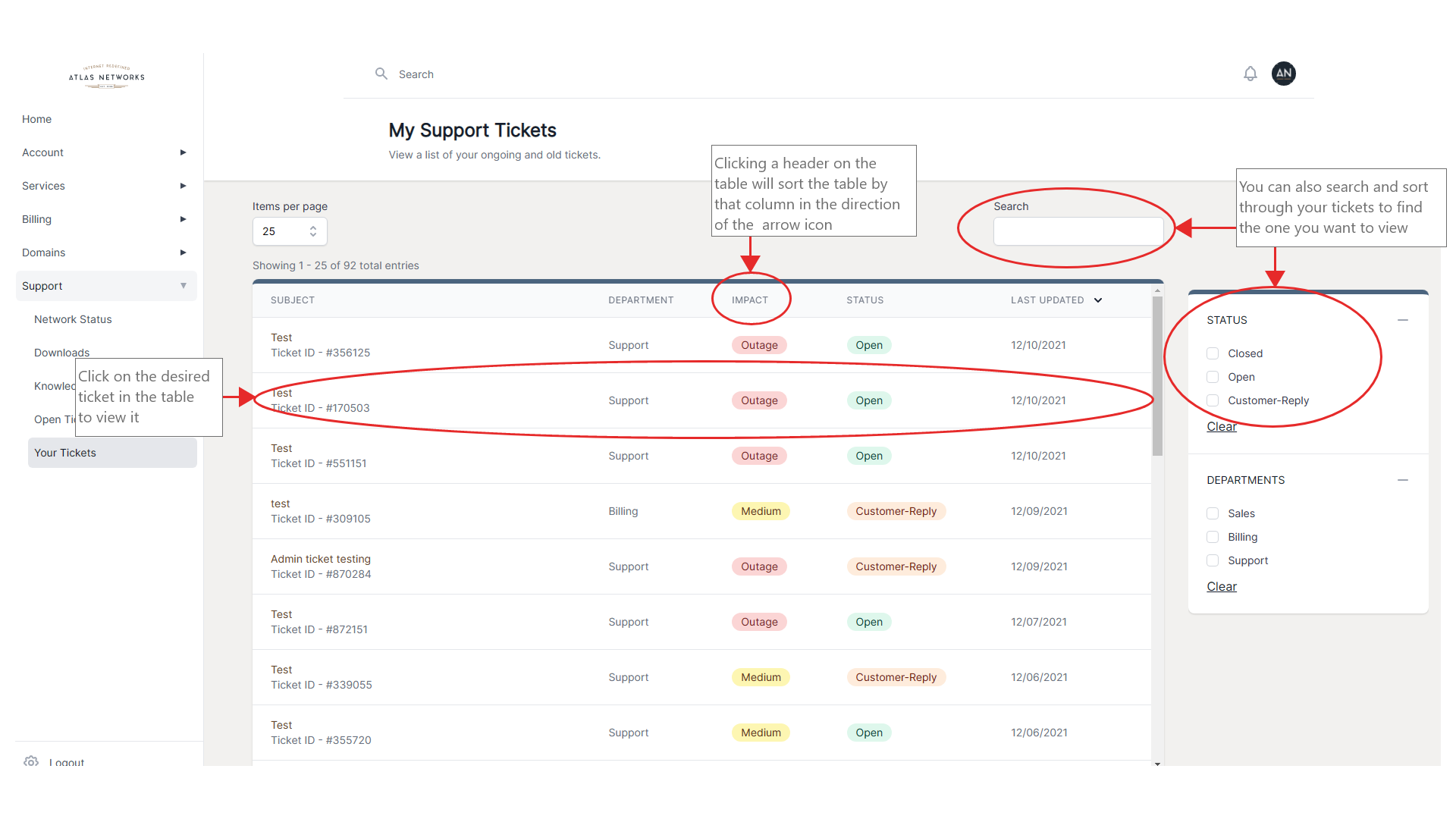
When viewing a ticket, you can see information about your ticket and its progress, view correspondence, change the department and impact, add CC recipients, reply, and add new attachments.